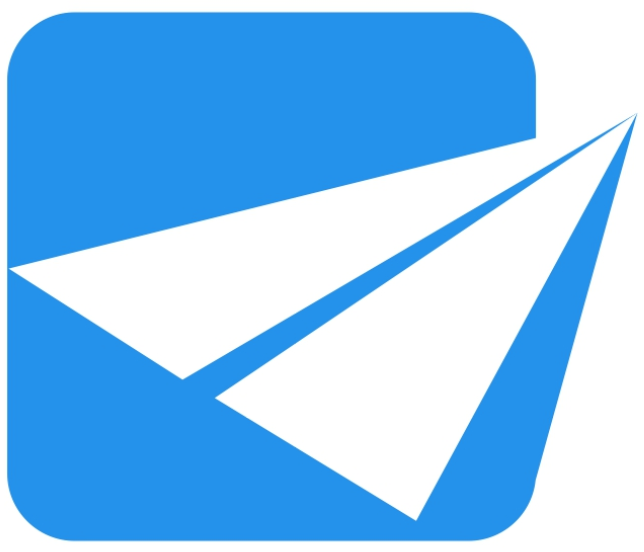iPad or iPhone
- Launch Safari app. *Please note that this does not work from the “Chrome” app.
- Enter into the address field the URL of the website you want to create a shortcut to. Tap Go.
- Engage KD - http://iotkd.engagefitness.asia:8123/
- Engage KK - http://iotkk.engagefitness.asia:8123/
- Tap the icon featuring a right-pointing arrow coming out of a box along the top of the Safari window to open a drop-down menu.
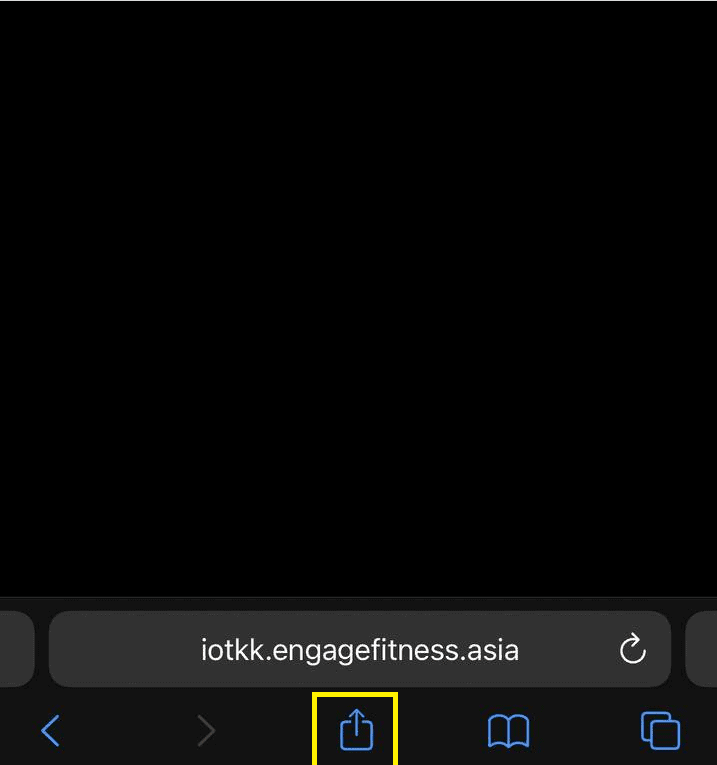
- Tap Add to Home Screen. The "Add to Home" dialog box will appear, with the icon that will be used for this website on the left side of the dialog box.
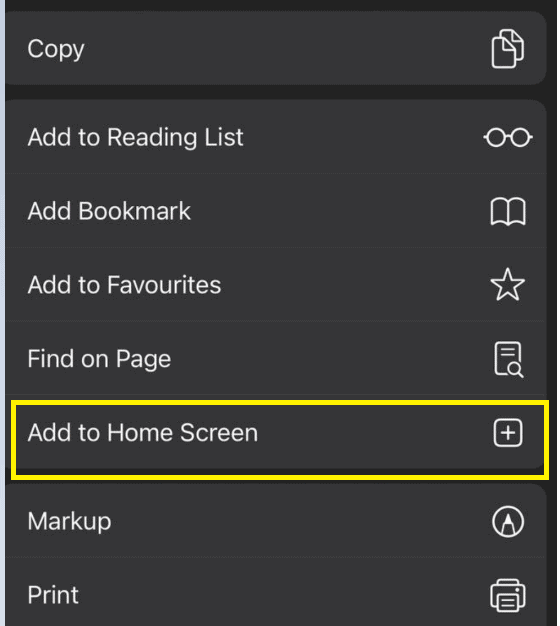
- Enter the name for the shortcut using the on-screen keyboard and tap Add. Safari will close automatically and you will be taken to where the icon is located on your iPad’s desktop.
Android
- Launch the Chrome app. *Please note that this does not work from the device's native web browser app.
- Open the website or web page you want to pin to your home screen.
- Engage KD - http://iotkd.engagefitness.asia:8123/
- Engage KK - http://iotkk.engagefitness.asia:8123/
- Tap the menu icon (3 dots in upper right-hand corner) and tap Add to Home Screen.

- You’ll be able to enter a name for the shortcut and then Chrome will add it to your home screen.